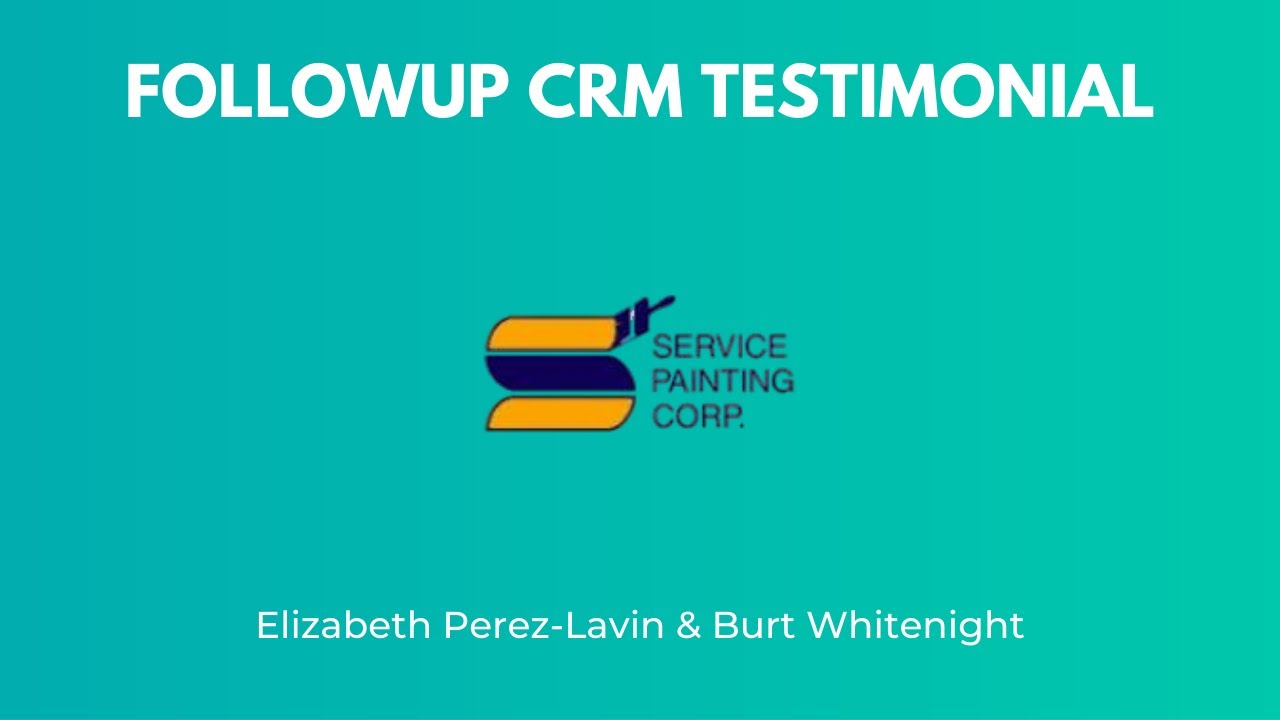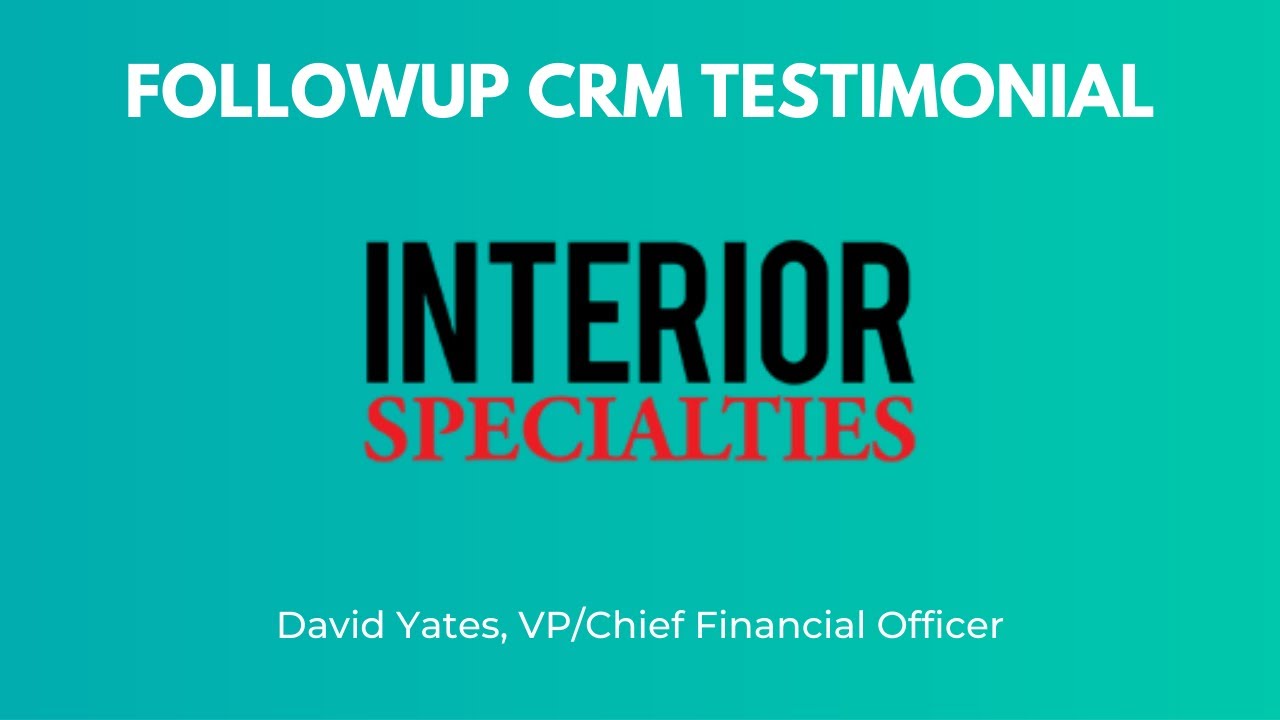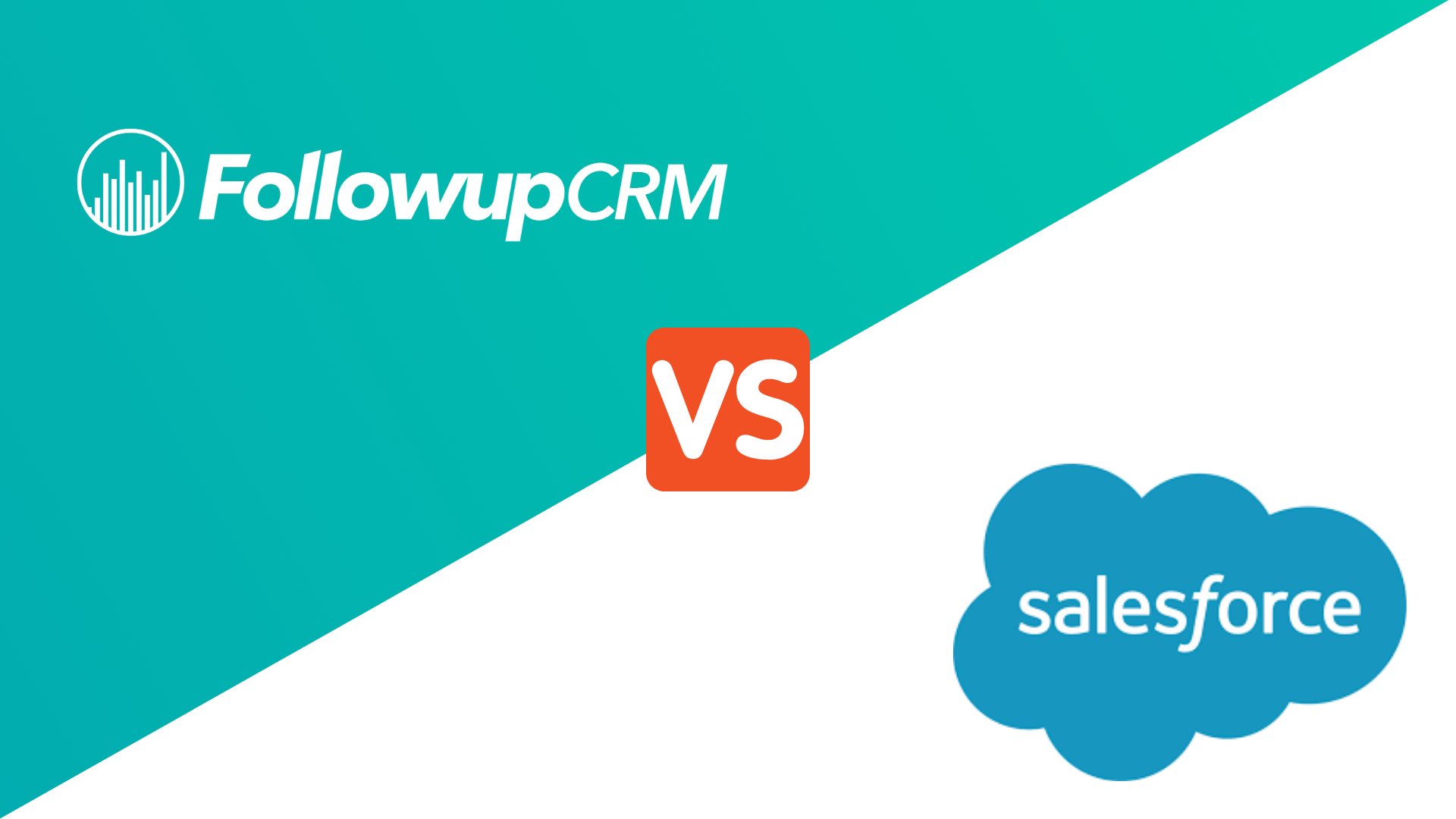When your company is on the road to set up a new construction CRM software to run its processes, you have to import your current data into the system.
In typical cases, you will copy-paste every piece of data into the system manually — but not when you’re switching to Followup CRM.
Followup CRM has a very neat and streamlined way of importing your data into the system. The imported data includes everything about your business, including but not limited to your existing project information, your leads, and customer contact information.
In this article, we talk about Followup CRM’s import feature; how you can use it to transfer your data into the new system instantly.
Let’s dive in.
Open up your Company Settings
The first thing you need to do is to log into your Followup CRM account and access your Company Settings.
To do that, open the drop-down menu under your profile on the top-right corner, then click “Company Settings”.
Be noted that Company Settings are only available to users with Administrator privileges. When you’re in Company Settings, select the “Data Import” tab. Under this tab, you can select to import two different types of data into Followup CRM.
Choose the type of data you want to import
Companies usually store their clients and project information in spreadsheets, so our system is built to automatically copy those two different types of data from sheets to your Followup CRM database.
You can either select “Import File Data” to quickly import information about your existing projects, or you can select “Import Clients” to load up your clients’ list into the system instantly.
After selecting any of the two options, click “Upload data from file”, then browse through your file manager and choose the spreadsheet file you want to import data from. The system automatically generates database columns based on what’s included in your spreadsheet.
Our import tool supports most of the popular file formats you can find, including .csc, .xls, .xlsx, .xml, and more.
Check out the imported data
If you’ve imported your clients’ data, you can find the newly copied information under the “Clients” folder in the header. All of your clients will be neatly presented, with their specific Followup profiles automatically generated for you. You can click on any of the client company’s names to access their profile page.
If you have imported your projects’ information, you can find it in the “Projects” folder present in the header.
Key takeaways
Importing data to a newly set up construction CRM software could be a time-consuming job, but Followup CRM takes care of that through a handy little importing tool.
Followup CRM’s import tool lets you copy and load up your projects’ and clients’ data into the system almost instantly.
If you want to check out the entire feature list of Followup CRM and what it can do for your construction company, click here to request a live demo.