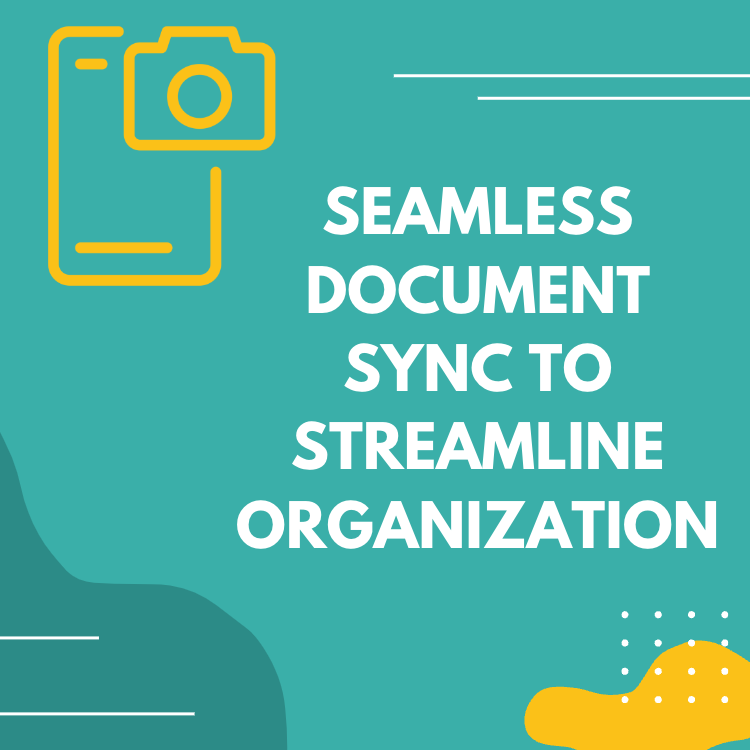CompanyCam Integration Overview
- Sync photos from CompanyCam to projects in Followup CRM with the click of a button
- When creating a new proposal in Followup CRM, drag and drop CompanyCam photos into your proposal, editing and adding elements like annotations and arrows within the proposal generator
- Push project information from Followup CRM into CompanyCam to eliminate double entry